What Is Workbook In Excel
scising
Sep 06, 2025 · 6 min read
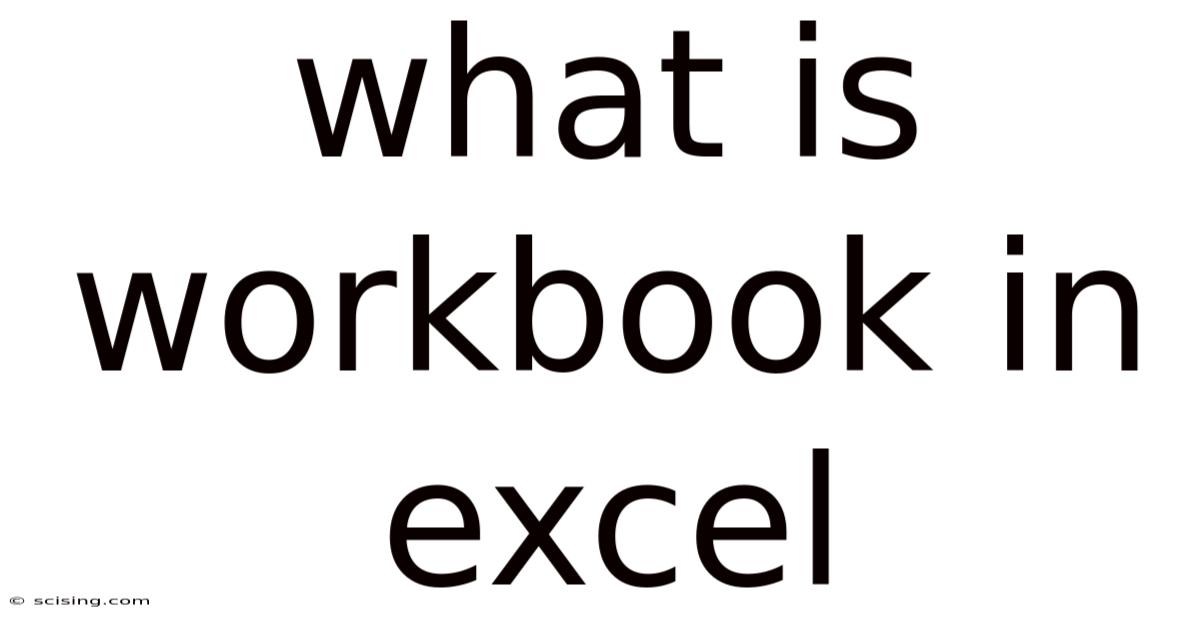
Table of Contents
What is a Workbook in Excel? Your Comprehensive Guide
Excel, a cornerstone of Microsoft Office, is synonymous with spreadsheets. But what exactly is a workbook in Excel? Understanding this fundamental concept is crucial for anyone looking to harness the power of this versatile software. This comprehensive guide will delve into the intricacies of Excel workbooks, exploring their structure, functionalities, and practical applications. We'll cover everything from basic definitions to advanced techniques, ensuring you gain a thorough understanding of this essential tool.
Introduction: Understanding the Foundation of Excel
Before diving into the specifics of workbooks, let's establish a foundational understanding. In Excel, data is organized and managed within spreadsheets. A single spreadsheet, often referred to as a worksheet, is a grid of cells arranged in rows and columns. You can input data, formulas, and functions within these cells. However, a single worksheet often isn't enough for complex projects. This is where the Excel workbook comes into play. A workbook is essentially a container that holds one or more worksheets. Think of it as a file that can store multiple related spreadsheets, allowing you to organize and manage large amounts of data efficiently.
The Structure of an Excel Workbook: Sheets, Cells, and Beyond
An Excel workbook is structured to facilitate efficient data management. The core components include:
-
Worksheets: These are the individual spreadsheets within the workbook. Each worksheet is identified by a tab at the bottom of the workbook window. By default, new workbooks start with three worksheets (Sheet1, Sheet2, Sheet3), but you can easily add or delete sheets as needed.
-
Cells: The fundamental building blocks of a worksheet are cells, arranged in a grid of rows and columns. Each cell can contain a single piece of data, whether it's a number, text, formula, or function. Cells are identified by their column letter and row number (e.g., A1, B5, C10).
-
Rows and Columns: Rows run horizontally and are numbered sequentially (1, 2, 3...). Columns run vertically and are identified by letters (A, B, C...). The intersection of a row and a column forms a cell.
-
Workbook Tabs: Located at the bottom of the Excel window, these tabs allow you to navigate between different worksheets within the same workbook. You can rename these tabs to reflect the content of each worksheet for better organization.
-
Header and Footer: These sections at the top and bottom of each worksheet allow you to add information like page numbers, dates, file names, or custom text.
-
Navigation Pane: This feature provides a quick and organized view of all the sheets within the workbook, allowing easy navigation between them.
Creating and Managing Excel Workbooks: A Step-by-Step Guide
Creating an Excel workbook is straightforward. Here's a step-by-step guide:
-
Open Excel: Launch the Microsoft Excel application on your computer.
-
New Workbook: A blank workbook will typically open automatically. If not, click on "Blank workbook" from the start screen.
-
Saving Your Workbook: Regularly save your work to prevent data loss. Use the "Save As" function to choose a location and name for your workbook file (typically with a .xlsx extension).
-
Adding Worksheets: To add a new worksheet, click on the "+" icon at the bottom of the workbook window, next to the existing sheet tabs.
-
Renaming Worksheets: Right-click on a sheet tab and select "Rename" to give your worksheet a descriptive name.
-
Deleting Worksheets: Right-click on a sheet tab and select "Delete" to remove an unwanted worksheet. Be cautious when deleting, as this action is irreversible.
-
Moving Worksheets: To rearrange the order of worksheets, click and drag a sheet tab to its new position.
-
Workbook Properties: Accessing "File" > "Info" provides access to settings like saving to cloud services, managing versions, and viewing workbook properties.
Working with Data in Excel Workbooks: Practical Applications
Excel workbooks are incredibly versatile, serving various purposes across different fields. Here are some key applications:
-
Data Analysis: Workbooks are ideal for organizing and analyzing large datasets. You can use built-in functions and formulas to calculate statistics, create charts, and generate reports. For instance, you can analyze sales data, track expenses, or study market trends.
-
Financial Modeling: Excel workbooks are widely used in finance for building financial models, forecasting revenues, and managing budgets. Complex formulas and functions enable sophisticated analysis.
-
Project Management: Workbooks can effectively track project timelines, resources, and budgets. Features like Gantt charts and data visualization tools enhance project management.
-
Database Management: While not a dedicated database software, Excel workbooks can effectively manage smaller databases, enabling data entry, sorting, filtering, and basic querying.
-
Data Visualization: Through charts, graphs, and pivot tables, Excel workbooks transform raw data into insightful visual representations, making complex information easier to understand.
Advanced Workbook Features: Enhancing Your Productivity
Excel offers advanced features that further enhance workbook functionality:
-
PivotTables: These dynamic tables summarize and analyze large datasets, enabling you to quickly identify patterns and trends.
-
Macros: These automated sequences of commands streamline repetitive tasks, saving time and reducing errors. VBA (Visual Basic for Applications) is the programming language used for creating macros.
-
Data Validation: This feature restricts the type of data entered into specific cells, ensuring data accuracy and consistency.
-
Conditional Formatting: This allows you to visually highlight cells based on specific conditions, making data analysis more intuitive.
-
Charts and Graphs: A wide array of chart types (bar charts, pie charts, line graphs, etc.) helps visualize data effectively.
-
Linking Workbooks: You can link data between multiple workbooks, enabling dynamic updates across different files. This is useful for consolidating data from various sources.
-
Protecting Workbooks: Security features allow you to password-protect your workbooks and control access to certain parts of the data.
Frequently Asked Questions (FAQ)
-
Q: What is the maximum number of worksheets in an Excel workbook?
- A: While the practical limit depends on your system's resources, Excel allows for a very large number of worksheets, typically exceeding 1000.
-
Q: Can I share an Excel workbook with others?
- A: Yes, Excel workbooks can be easily shared via email, cloud storage services (like OneDrive or Google Drive), or network drives. Collaboration features allow multiple users to work on the same workbook simultaneously.
-
Q: How do I recover a corrupted Excel workbook?
- A: Excel has built-in repair tools that can sometimes recover data from a corrupted workbook. You can also try opening the file in a previous version of Excel or using third-party data recovery software.
-
Q: What file format should I use for my Excel workbook?
- A: The .xlsx format is the recommended format for modern versions of Excel, offering better compatibility and features. Older formats like .xls are still supported but less efficient.
-
Q: Can I embed images or other media into my Excel workbook?
- A: Yes, Excel allows you to insert images, charts, and other media elements into your workbooks, making your spreadsheets visually appealing and informative.
Conclusion: Mastering the Power of Excel Workbooks
Understanding Excel workbooks is key to unlocking the full potential of this powerful software. From basic data organization to advanced data analysis and visualization, workbooks are essential tools for anyone working with spreadsheets. By mastering the concepts discussed in this article, you'll be well-equipped to handle a wide range of tasks, improve your productivity, and transform raw data into meaningful insights. Remember to explore the advanced features and continually refine your skills to become a proficient Excel user. The more you understand the structure and capabilities of an Excel workbook, the more efficiently you can manage and analyze your data. This comprehensive guide has provided a solid foundation; continue exploring the wealth of resources available to enhance your expertise.
Latest Posts
Latest Posts
-
Dogs Name In Peter Pan
Sep 06, 2025
-
Q Hora Es En Pensilvania
Sep 06, 2025
-
How Tall Is 62 Centimeters
Sep 06, 2025
-
Study Com Wgu Computer Science
Sep 06, 2025
-
What Is A Sensory Language
Sep 06, 2025
Related Post
Thank you for visiting our website which covers about What Is Workbook In Excel . We hope the information provided has been useful to you. Feel free to contact us if you have any questions or need further assistance. See you next time and don't miss to bookmark.