Excel Round To Nearest 1000
scising
Sep 24, 2025 · 6 min read
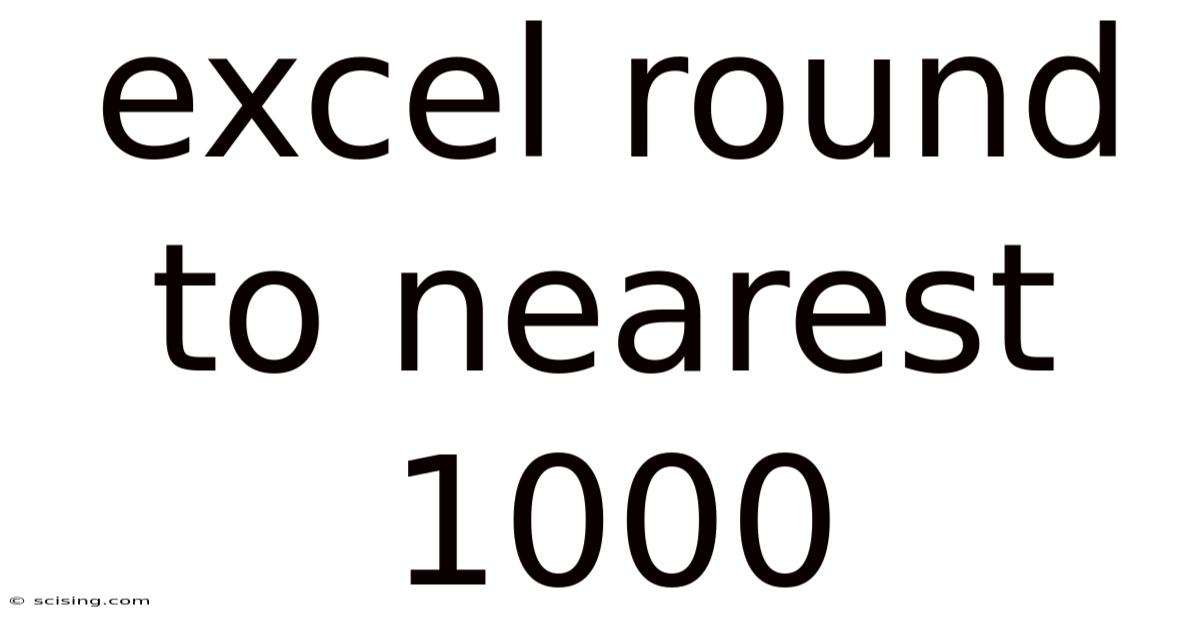
Table of Contents
Mastering Excel's Rounding Capabilities: Reaching the Nearest Thousand
Rounding numbers is a fundamental task in many data analysis and reporting scenarios. Whether you're summarizing financial statements, analyzing sales figures, or presenting aggregated data, the ability to round numbers to the nearest thousand in Excel can significantly improve readability and clarity. This comprehensive guide will delve into various methods for achieving this, offering a step-by-step approach suitable for users of all skill levels, from beginners to advanced Excel enthusiasts. We'll explore the ROUND function, its variations, and alternative techniques to ensure you have a complete understanding of rounding to the nearest 1000 in Microsoft Excel.
Understanding the ROUND Function: The Foundation of Rounding
The cornerstone of Excel's rounding capabilities lies in the ROUND function. This powerful function allows you to round a number to a specified number of decimal places. However, its versatility extends far beyond simple decimal rounding. By cleverly manipulating the num_digits argument, we can achieve rounding to any desired level of precision, including the nearest thousand.
The syntax of the ROUND function is straightforward:
ROUND(number, num_digits)
number: This is the numerical value you want to round. It can be a cell reference, a constant value, or a formula that results in a number.num_digits: This is the number of digits to which you want to round. A positive number rounds to the specified number of decimal places. A negative number rounds to the left of the decimal point. This is the key to rounding to the nearest thousand.
Rounding to the Nearest Thousand:
To round to the nearest thousand, we need to use a negative num_digits value. Specifically, we'll use -3. This tells Excel to round to the nearest 1000 (three places to the left of the decimal point).
Example:
Let's say cell A1 contains the value 123456. To round this to the nearest thousand, you would use the following formula in another cell:
=ROUND(A1,-3)
This formula will return 123000.
Let's consider another example: Cell B1 contains 78945. The formula =ROUND(B1, -3) will return 79000. Notice how values are rounded up if the hundreds digit is 5 or greater.
Beyond ROUND: Exploring Other Rounding Functions
While ROUND is the most common function for rounding, Excel offers other functions that can be useful depending on your specific rounding needs. These functions provide variations in how numbers are rounded, which can be crucial for maintaining accuracy and consistency in your data.
1. ROUNDUP: This function always rounds a number up to the nearest specified number of digits. For rounding to the nearest thousand, you would use:
=ROUNDUP(number, -3)
Example: =ROUNDUP(123456, -3) returns 124000.
2. ROUNDDOWN: Conversely, ROUNDDOWN always rounds a number down to the nearest specified number of digits. The formula for rounding to the nearest thousand would be:
=ROUNDDOWN(number, -3)
Example: =ROUNDDOWN(123456, -3) returns 123000.
3. MROUND: This function provides more flexibility, allowing you to round to a specified multiple. To round to the nearest thousand, you would use 1000 as the multiple.
=MROUND(number, 1000)
Example: =MROUND(123456, 1000) returns 123000. This is particularly useful for aligning your results to specific increments other than powers of 10.
Handling Errors and Special Cases
While the functions discussed above are generally robust, it's important to understand how to handle potential errors and special cases that might arise.
-
Error Handling: Ensure that the input value (
number) is indeed a numeric value. Using non-numeric data will result in an error. You may want to incorporate error-handling techniques likeIFERRORto gracefully manage potential errors in your data. -
Zero Values: Rounding zero to the nearest thousand will naturally result in zero. This is expected behavior.
-
Negative Numbers: The rounding functions work seamlessly with negative numbers. For example,
=ROUND(-123456, -3)returns-123000. The rounding direction remains consistent (up or down based on the hundreds digit). -
Large Numbers: Excel's capacity to handle large numbers is quite extensive. These functions can handle numbers well beyond the typical range encountered in most applications.
Advanced Techniques and Custom Rounding
For more intricate rounding requirements, you can leverage Excel's built-in functions in conjunction with other formula constructs. These approaches enable highly customized rounding behavior.
1. Combining ROUND with Other Functions: You might need to round a value before applying another calculation. For example, you could round a sales figure to the nearest thousand before calculating a commission based on that rounded figure.
2. Conditional Rounding: You can incorporate IF statements to implement conditional rounding logic. For instance, you may want to round to the nearest thousand only if a certain condition is met.
3. Using VBA for Complex Scenarios: For highly customized or complex rounding rules that cannot be readily achieved with built-in functions, Visual Basic for Applications (VBA) can be used to create a custom function tailored to your specific needs. This approach allows for flexible and sophisticated rounding strategies.
Practical Applications and Real-World Examples
Rounding to the nearest thousand is beneficial in various scenarios, streamlining data visualization and simplifying data interpretation. Here are some examples:
-
Financial Reporting: Rounding large financial figures (revenue, expenses, profits) to the nearest thousand improves readability and simplifies presentation without significant loss of accuracy.
-
Sales Data Analysis: Aggregating sales data by rounding to the nearest thousand provides a clear overview of overall sales trends and performance.
-
Population Statistics: Representing population figures to the nearest thousand makes large population numbers more digestible and easier to compare across different regions or time periods.
-
Budgeting and Forecasting: Rounding budget figures to the nearest thousand simplifies budgeting processes and improves the clarity of financial projections.
-
Data Visualization: Rounding data before creating charts and graphs enhances the visual appeal and clarity of the presentation, making key insights easier to identify.
Frequently Asked Questions (FAQ)
Q: What happens if the hundreds digit is exactly 5?
A: The standard ROUND function follows the "banker's rounding" rule. When the digit to be rounded is exactly 5, it rounds to the nearest even number. For example, ROUND(123500, -3) would result in 124000, while ROUND(122500, -3) would result in 122000. ROUNDUP and ROUNDDOWN do not follow this rule; they always round up and down respectively.
Q: Can I round to the nearest multiple other than 1000?
A: Yes, the MROUND function allows you to specify any multiple for rounding. You could round to the nearest 100, 500, or any other desired value.
Q: How do I handle errors if my data contains non-numeric values?
A: Use the IFERROR function to gracefully handle errors. For example, =IFERROR(ROUND(A1,-3), "Invalid Data") will return "Invalid Data" if cell A1 contains a non-numeric value.
Q: What is the difference between ROUND, ROUNDUP, and ROUNDDOWN?
A: ROUND uses banker's rounding, rounding to the nearest even number when the digit is 5. ROUNDUP always rounds up, while ROUNDDOWN always rounds down.
Conclusion
Mastering Excel's rounding capabilities is essential for anyone working with numerical data. Understanding the ROUND function, its variations (ROUNDUP, ROUNDDOWN, MROUND), and how to handle potential errors will allow you to efficiently and accurately round numbers to the nearest thousand, improving data clarity, presentation, and analysis. Remember to choose the appropriate rounding function based on your specific needs and the desired level of precision in your results. By combining these techniques, you can effectively manage and present your data with increased accuracy and confidence. With practice and a thorough understanding of these methods, you'll become proficient in utilizing Excel's rounding features to create impactful and insightful reports and analyses.
Latest Posts
Latest Posts
-
Camelot King Arthur And Guinevere
Sep 24, 2025
-
Similar Books To Kite Runner
Sep 24, 2025
-
How Long Is 58 Inches
Sep 24, 2025
-
Ellen In Number The Stars
Sep 24, 2025
-
What Is A Prezygotic Barrier
Sep 24, 2025
Related Post
Thank you for visiting our website which covers about Excel Round To Nearest 1000 . We hope the information provided has been useful to you. Feel free to contact us if you have any questions or need further assistance. See you next time and don't miss to bookmark.