Compound Interest Function In Excel
scising
Sep 18, 2025 · 7 min read
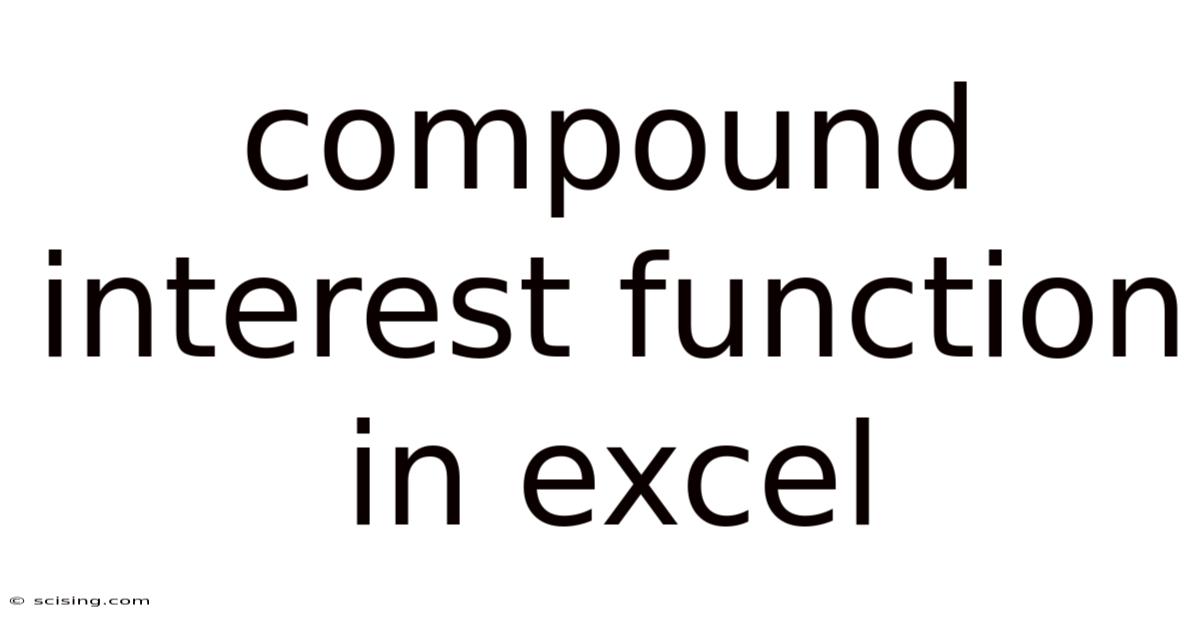
Table of Contents
Harnessing the Power of Compound Interest: A Comprehensive Guide to Excel Functions
Understanding and utilizing compound interest is crucial for anyone aiming to build long-term wealth, whether through savings, investments, or loan repayments. This article provides a comprehensive guide to calculating compound interest using various Excel functions, empowering you to model financial growth and understand its implications. We will explore the core concepts, delve into the practical application of Excel formulas, and address frequently asked questions to solidify your understanding of this powerful financial tool.
Introduction to Compound Interest
Compound interest, often called "interest on interest," is the concept where interest earned is added to the principal amount, and subsequent interest calculations are based on this increased principal. Unlike simple interest, which only calculates interest on the initial principal, compound interest accelerates growth exponentially over time. The longer the investment period and the higher the interest rate, the more significant the effect of compounding. This is why understanding and effectively calculating compound interest is so important for financial planning.
The basic formula for compound interest is:
A = P (1 + r/n)^(nt)
Where:
- A = the future value of the investment/loan, including interest
- P = the principal investment amount (the initial deposit or loan amount)
- r = the annual interest rate (decimal)
- n = the number of times that interest is compounded per year
- t = the number of years the money is invested or borrowed for
Excel Functions for Compound Interest Calculations
Excel offers several functions that simplify compound interest calculations, eliminating the need for manual computation. Let's explore some of the most useful ones:
1. The FV (Future Value) Function
The FV function is the most straightforward way to calculate the future value of an investment or loan. Its syntax is:
FV(rate, nper, pmt, [pv], [type])
- rate: The interest rate per period. This needs to be consistent with the
npervalue (e.g., monthly interest rate ifnperis in months). - nper: The total number of payment periods in the investment or loan.
- pmt: The payment made each period; if omitted, it defaults to 0 (suitable for simple investments without regular contributions).
- pv: The present value (principal); if omitted, it defaults to 0. Enter as a negative value if it represents a loan.
- type: Specifies when payments are made (0 for end of period, 1 for beginning). This is generally omitted for simple investment calculations.
Example: Calculate the future value of a $10,000 investment after 5 years with a 7% annual interest rate compounded annually.
=FV(0.07, 5, 0, -10000) This will return approximately $14,025.52. The negative sign before 10000 signifies an outflow (investment).
2. The PV (Present Value) Function
The PV function calculates the present value of a future sum of money, given a specific interest rate and number of periods. This is useful for determining how much you need to invest today to reach a specific target in the future. Its syntax is similar to FV:
PV(rate, nper, pmt, [fv], [type])
- rate, nper, pmt, type: Same as in the
FVfunction. - fv: The future value; enter as a negative value if it represents a future liability (e.g., loan repayment).
Example: How much should you invest today to have $20,000 in 10 years with a 6% annual interest rate compounded annually?
=PV(0.06, 10, 0, -20000) This will return approximately $11,167.92.
3. The RATE Function
The RATE function helps determine the interest rate required to achieve a specific future value given the present value, number of periods, and payments. This is useful for comparing investment options or understanding the implied interest rate of a loan. The syntax is:
RATE(nper, pmt, pv, [fv], [type], [guess])
- nper, pmt, pv, fv, type: Same as in
FVandPV. - guess: An estimated interest rate; Excel uses this as a starting point for its iterative calculations. Often omitted.
Example: What annual interest rate is needed to grow $5,000 to $10,000 in 8 years with annual compounding?
=RATE(8, 0, -5000, 10000) This will return approximately 9.05%.
4. The NPER Function
The NPER function calculates the number of periods required to reach a specific future value, given the present value, interest rate, and payments. It's helpful in determining how long it will take for an investment to grow to a desired amount or how long a loan will take to repay. The syntax is:
NPER(rate, pmt, pv, [fv], [type])
- rate, pmt, pv, fv, type: Same as in previous functions.
Example: How many years will it take for a $1,000 investment to reach $2,000 with a 5% annual interest rate compounded annually?
=NPER(0.05, 0, -1000, 2000) This will return approximately 14.21 years.
5. Manual Calculation using the Formula
While Excel functions provide convenience, understanding the underlying formula is crucial. You can always manually calculate compound interest in Excel using the core formula:
=P*(1+r/n)^(n*t)
Example: Calculate the future value of a $5000 investment after 3 years with a 10% annual interest rate compounded semi-annually (twice a year).
=5000*(1+0.1/2)^(2*3) This will return approximately $6,655.
Advanced Applications and Considerations
The functions described above provide a foundation for various compound interest calculations. Let's explore some advanced scenarios:
1. Regular Contributions (Annuities)
Many investment strategies involve regular contributions. The FV and PV functions already accommodate this through the pmt argument. To calculate the future value of an annuity (regular contributions), simply specify the regular payment amount in the pmt argument.
Example: What will be the future value of a savings plan with monthly contributions of $200 for 10 years, assuming a 6% annual interest rate compounded monthly?
=FV(0.06/12, 10*12, -200) This calculates the future value, considering monthly payments.
2. Different Compounding Frequencies
Remember to adjust the interest rate (rate) and number of periods (nper) according to the compounding frequency. If interest is compounded quarterly, divide the annual rate by 4 and multiply the number of years by 4.
3. Modeling Investment Growth over Time
You can create a table in Excel to model investment growth year by year, illustrating the power of compounding visually. This involves using the formula or FV function iteratively, adjusting the number of periods in each row.
Frequently Asked Questions (FAQs)
Q1: What is the difference between simple and compound interest?
- Simple interest: Calculates interest only on the principal amount.
- Compound interest: Calculates interest on the principal plus accumulated interest from previous periods. Compound interest leads to significantly faster growth over time.
Q2: How does compounding frequency affect the final amount?
More frequent compounding (e.g., daily, monthly) leads to a slightly higher final amount than less frequent compounding (e.g., annually). The difference becomes more noticeable with larger principal amounts, higher interest rates, and longer time periods.
Q3: Can I use Excel for loan calculations?
Yes, absolutely. The PV, FV, PMT (payment), and RATE functions are highly useful for mortgage calculations, loan amortization schedules, and more.
Q4: What if I have irregular contributions?
For irregular contributions, you might need more complex methods, potentially involving iterative calculations or specialized financial modeling software. Simple Excel functions won't directly handle irregular contributions efficiently.
Q5: How can I visualize compound interest growth?
You can use Excel's charting capabilities to create line graphs or bar charts showing the growth of an investment over time. This visually represents the exponential nature of compounding.
Conclusion
Mastering compound interest calculations is a cornerstone of sound financial planning. Excel's built-in functions provide an efficient and accessible way to calculate future values, present values, interest rates, and time periods related to compound interest. By understanding these functions and the underlying principles, you can effectively model various financial scenarios, make informed investment decisions, and plan for your long-term financial goals. Remember that while Excel is a powerful tool, always double-check your calculations and seek professional financial advice when making significant financial decisions.
Latest Posts
Latest Posts
-
What Was 6 Days Ago
Sep 18, 2025
-
Is Chemistry A Physical Science
Sep 18, 2025
-
Samuel Of The Bible Facts
Sep 18, 2025
-
How To Evaluate A Logarithm
Sep 18, 2025
-
How To Find Vertical Intercept
Sep 18, 2025
Related Post
Thank you for visiting our website which covers about Compound Interest Function In Excel . We hope the information provided has been useful to you. Feel free to contact us if you have any questions or need further assistance. See you next time and don't miss to bookmark.