Compound Int Formula In Excel
scising
Sep 11, 2025 · 6 min read
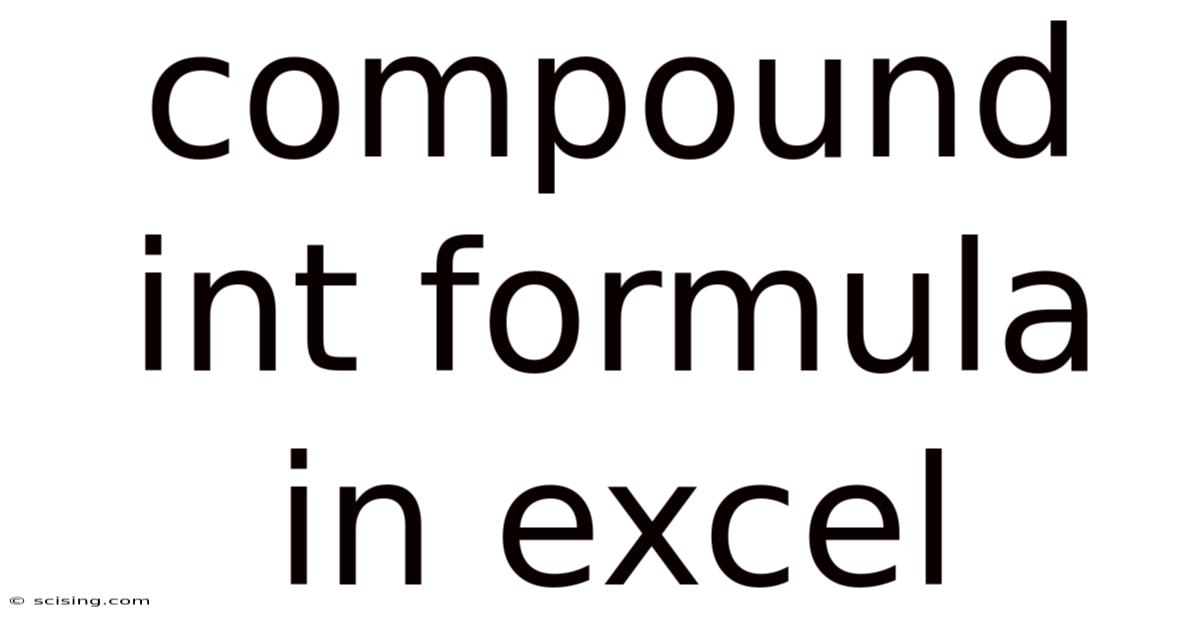
Table of Contents
Mastering the Compound Interest Formula in Excel: A Comprehensive Guide
Understanding compound interest is crucial for anyone aiming to build wealth through investments or savings. This comprehensive guide will equip you with the knowledge and Excel skills to calculate compound interest accurately and effectively. We'll explore the core formula, different scenarios, and advanced techniques, making you a pro at using Excel for your financial planning. This guide covers the fundamental compound interest formula, its application in various scenarios, and troubleshooting common issues, ensuring you can confidently use Excel for all your compound interest calculations.
Understanding Compound Interest
Compound interest, often called "interest on interest," is the result of reinvesting earnings on your initial principal. Unlike simple interest, which only calculates interest on the principal amount, compound interest calculates interest on both the principal and accumulated interest from previous periods. This snowball effect leads to significantly faster growth over time. The key to understanding compound interest lies in grasping the power of exponential growth.
The Compound Interest Formula
The fundamental formula for calculating compound interest is:
A = P (1 + r/n)^(nt)
Where:
- A = the future value of the investment/loan, including interest
- P = the principal investment amount (the initial deposit or loan amount)
- r = the annual interest rate (decimal, e.g., 5% = 0.05)
- n = the number of times that interest is compounded per year (e.g., 12 for monthly compounding, 4 for quarterly compounding, 1 for annual compounding)
- t = the number of years the money is invested or borrowed for
Calculating Compound Interest in Excel: A Step-by-Step Guide
Excel simplifies compound interest calculations significantly. Let's break down how to use the formula in a spreadsheet:
1. Setting up Your Spreadsheet:
Create a simple spreadsheet with the following columns:
- Principal (P): Enter the initial investment amount.
- Annual Interest Rate (r): Enter the annual interest rate as a decimal (e.g., 0.05 for 5%).
- Compounding Periods per Year (n): Enter the number of times interest is compounded annually (e.g., 12 for monthly, 4 for quarterly).
- Number of Years (t): Enter the investment duration in years.
- Future Value (A): This cell will contain the calculated future value using the compound interest formula.
2. Applying the Formula:
In the "Future Value (A)" cell, enter the following Excel formula:
=P*(1+r/n)^(n*t)
Replace P, r, n, and t with the cell references containing your input values. For example, if your principal is in cell A1, your annual interest rate in B1, compounding periods in C1, and number of years in D1, your formula would be:
=A1*(1+B1/C1)^(C1*D1)
3. Calculating Different Scenarios:
Once you have the formula set up, you can easily change the input values (principal, interest rate, compounding frequency, or time) to see how different scenarios affect the final amount. This allows for powerful "what-if" analysis for your financial planning.
Example: Monthly Compounding
Let's say you invest $10,000 at an annual interest rate of 6% compounded monthly for 5 years.
- P = 10000
- r = 0.06
- n = 12
- t = 5
Your Excel formula would be: =10000*(1+0.06/12)^(12*5)
The result will show the future value of your investment after 5 years with monthly compounding.
Advanced Techniques and Scenarios in Excel
Excel's capabilities extend beyond the basic compound interest formula. Here are some advanced techniques:
1. Using the FV Function:
Excel provides a built-in function, FV, specifically designed for future value calculations. The syntax is:
FV(rate, nper, pmt, [pv], [type])
Where:
- rate: The interest rate per period (annual rate/n)
- nper: The total number of payment periods (n*t)
- pmt: The payment made each period. This is usually 0 for a simple investment with no regular contributions.
- pv: The present value (principal amount). Enter as a negative value.
- type: Specifies when payments are due (0 for end of period, 1 for beginning). Usually 0 for simple investments.
For our previous example, the FV function would look like this:
=FV(0.06/12, 12*5, 0, -10000, 0)
2. Calculating Regular Contributions:
The FV function is particularly useful when you're making regular contributions to your investment. You'll simply add a non-zero value for the pmt argument.
3. Analyzing Different Compounding Frequencies:
Create a table in Excel comparing the future value for different compounding frequencies (annual, semi-annual, quarterly, monthly, daily) to visually demonstrate the effect of more frequent compounding.
4. Creating Charts and Graphs:
Visualize your results using Excel's charting tools. Create charts showing the growth of your investment over time for different scenarios, making it easier to understand the impact of changes in interest rates, investment periods, and compounding frequencies.
5. Handling Irregular Compounding:
While the standard formula assumes constant compounding, Excel can adapt to irregular scenarios. You might need to break down the calculation into smaller periods with varying interest rates or compounding frequencies and then sum the results.
Troubleshooting Common Errors
- Incorrect Decimal Values: Ensure your interest rate is entered as a decimal (e.g., 5% = 0.05).
- Mixing Units: Ensure consistency in units – years for
t, and appropriate compounding periods forn. - Incorrect Cell References: Double-check that your formula correctly references the cells containing your input values.
- Order of Operations: Excel follows the standard order of operations (PEMDAS/BODMAS), but using parentheses correctly is crucial, especially when working with exponents.
Frequently Asked Questions (FAQ)
Q: What is the difference between simple and compound interest?
A: Simple interest only calculates interest on the principal amount, while compound interest calculates interest on both the principal and accumulated interest. Compound interest leads to significantly faster growth over time.
Q: How does compounding frequency affect the final amount?
A: More frequent compounding (e.g., monthly vs. annually) results in a higher final amount because interest is earned on interest more often.
Q: Can I use Excel to calculate compound interest with regular contributions?
A: Yes, the FV function in Excel is designed for this, allowing you to include regular payments in your calculation.
Q: What if the interest rate changes over time?
A: For scenarios with varying interest rates, you'll need to break down the calculation into periods with consistent interest rates and sum the results. You can create a more complex spreadsheet to manage this.
Q: How can I visualize my compound interest calculations?
A: Excel allows you to create charts and graphs to visualize the growth of your investment over time, making it easier to understand the impact of different variables.
Conclusion
Mastering the compound interest formula in Excel is a valuable skill for anyone managing personal finances or making investment decisions. By understanding the formula, leveraging Excel's functions, and employing advanced techniques, you can accurately calculate future values, analyze different scenarios, and make informed financial decisions. Remember to always double-check your inputs and formulas to ensure accuracy and leverage the power of visualization through charts to fully grasp the impact of compounding over time. This knowledge will empower you to effectively plan for your financial future and achieve your financial goals.
Latest Posts
Latest Posts
-
63 Degrees Fahrenheit To Celsius
Sep 11, 2025
-
Is 3 4 Bigger Than 2 3
Sep 11, 2025
-
Explain The Span Of Control
Sep 11, 2025
-
64 Ounces Is A Gallon
Sep 11, 2025
-
Themes In The Outsiders Novel
Sep 11, 2025
Related Post
Thank you for visiting our website which covers about Compound Int Formula In Excel . We hope the information provided has been useful to you. Feel free to contact us if you have any questions or need further assistance. See you next time and don't miss to bookmark.